Internet download manager
IDM stands for internet download manager. Internet download manager by Tonec is a pretty valuable program which performs for downloading files from the internet in a most accessible possible way. It is perceived to be one of the most exceptional download managers. The use of it is straightforward and convenient.
In some states, about 99% of users use Internet Download manager for downloading files from the internet. This software is very beneficial regarding downloading speed and easy to use. The most popular thing about IDM is that it allows you to download the file from any site. Suppose if you are on the website which contains the lot or little downloading material, IDM automatically notify you by appearing Download option in the bottom of the browser. So that it is effortless for people to download files from any website whether it is the link, image, Video. You can download anything from the site by using internet download manager. IDM is a paid software which gives you 30 days free trial to try it. After using 30 days, You will have to buy it to use it in the future.
Also Read: INCREASE YOUR INTERNET SPEED BY USING METERED CONNECTION!
Some Issues with IDM
- Sometimes IDM does run on the startup of windows automatically. You’ll have to turn in on manually by opening IDM.exe
- In most cases, IDM does not work correctly in browsers. The significant threat to this issue is the extension problem.
- Many times Internet download manager does not show the downloading option at the bottom of the browser.
What should we do if IDM is not showing downloading option?
Well if IDM is not showing the downloading option in your browser or not working correctly, You can download the particular file by the use of an opportunity which is called “Add URL.” You can download your data by using Add URL in IDM. Internet download manager allows this facility to the user to download files by using Add URL option.
How to download data by using Add URL in IDM?
Step #1:
For this purpose, you will have to copy an original File URL which offers the download facility to the downloader. You can copy this URL from the address bar of your browser, or you can also copy it from the browser download options by pressing CTRL+J Shortcut. Now there You will have to copy the main URL of the downloading File. I have shown a picture below in which I’m copying the target URL of the file:
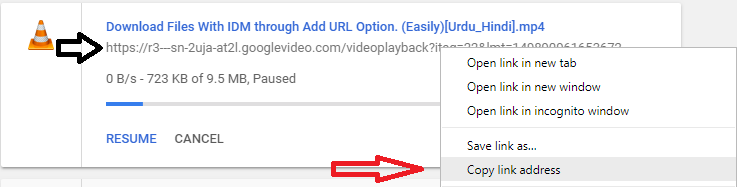
internet download manager
Step #2:
Now after copying the targeted file URL, paste it into the IDM Add URL Option.
- Launch Internet Download manager.
-
Click on the first Option called "Add URL".
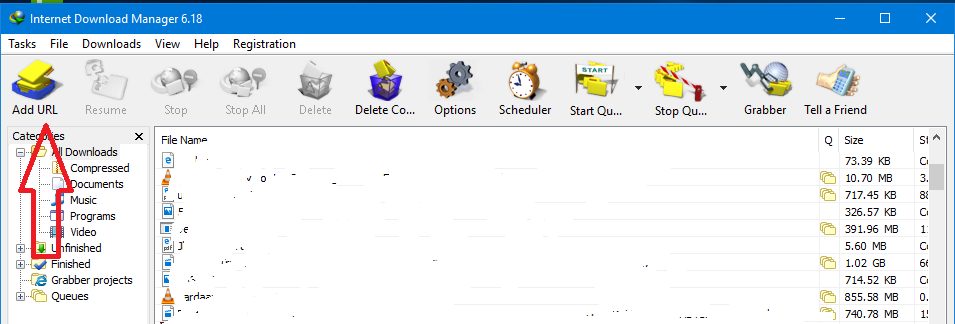
internet download manager
-
Now it will automatically detect the text that will be copied to the clipboard of your device.
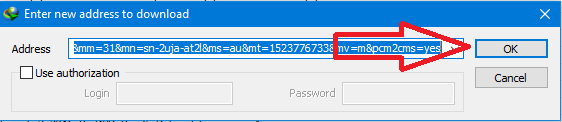
internet download manager
- Now just click On Ok Botton.
-
IDM Now appears the Downloading Option your particular file.
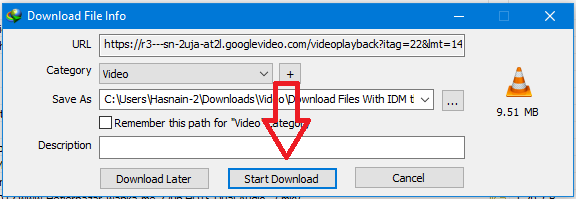
internet download manager
- Click Start Download and It starts your downloading.
By using the above steps, you will be able to download the file manually by adding URL into the internet download manager.
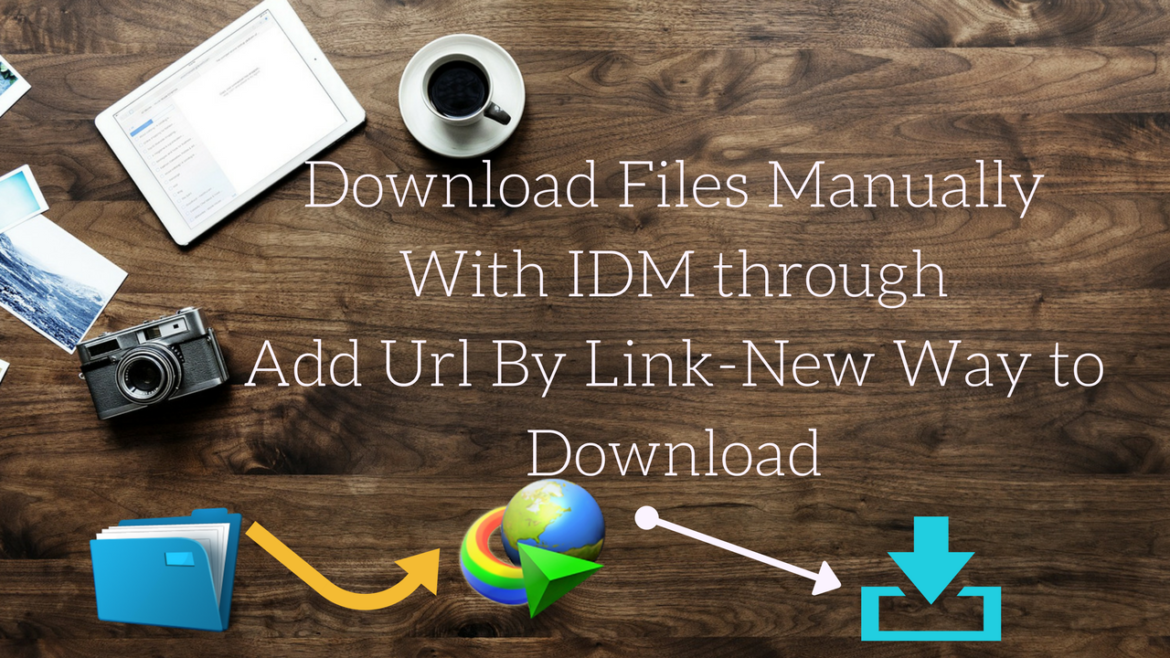
5 comments
First of all – Do not panic! In most situations, deleted files can reanimate – even if you have cleared the trash or did not used the trash when deleting files.
For effective recovery deleted data should implement some actions. Do not be discouraged – for this, it is not necessary to be an expert in the field of information technology, you also do not need to pay hundreds of dollars to a specialist professional for restoration of your remote information.
[url=http://bestdatarecovery.info/]bestdatarecovery.info[/url]
Good man! Here is an amazing offering for you. http://bit.ly/2M4boaE
[…] Also Read: HOW TO DOWNLOAD FILES MANUALLY BY URL USING IDM? […]
bro videos k ilawa files download krni hain wo nahi ho rahii?
Wo bhi ho jati hain bhai mostly. but sometimes continously link change hony ke wja sy nhi hotin.